

| Basics > Building Visualization > Levels |
When you load a site, all its buildings and levels will be shown in the 3D view. Nevertheless, you may wish to show or hide some particular parts of the site in order to better understand the building structure as well as to remove vision-occluding structures. For example, you may want to hide the roof of a building to see the interior layout of the top level for space planning.
Since a site consists of buildings, blocks and levels (BBL), you can hide or show the buildings, blocks and levels, using the checkboxes in the "Levels" tab at the Scene Control Panel as shown below.
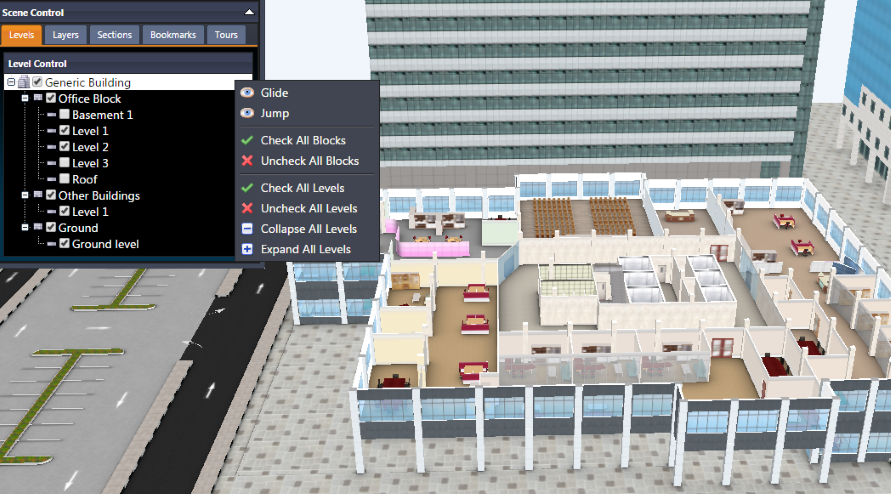
In this tab, you can check or uncheck the buildings, blocks and levels of a site to change their visibility. For example, the image above illustrates that the roof of the 'Office Block' has been hidden to show the interior detail of the top level (Level 3).
Further, you can show or hide the blocks of a building or the levels of a block by right-clicking on the building or block, then select the corresponding option. In the illustration above, the Generic Building is clicked with the right button, and then you can hide or show all blocks or levels easily.
For each right clicked building, block or level, you can select "Jump" and "Glide" options to switch to the view of the building, block or level.
 |
Double clicking on a level will hide all levels above it, and show the levels below it if they are hidden. |