

| Features > Bookmarks and Tours > Bookmarks |
For a site, you may have several 3D views that you need to frequently visit. For example, a presenter needs to show a set of specific views of a building whenever the presenter speaks to a visitor in a demonstration, and it would be painful and costly if the presenter has to manually adjust to switch among the 3D views, using the navigation and visualization means. To make this easier, use a Bookmark.
A bookmark is capable of saving the visibility of buildings, blocks, levels, layers and the cross-section views. This means that you can customize the 3D view by using the "Levels", "Layers" and "Sections" tab, then create a bookmark to store the 3D view.
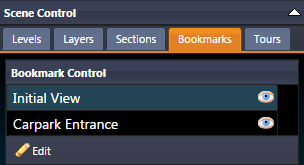
You can explore the bookmark feature in the "Bookmarks" tab at the Scene Control Panel, as shown above. In this tab, it lists the bookmarks that have been created and are accessible to you (in the above illustration, there are two bookmarks, which are named 'Initial View' and 'Carpark Entrance').
If you want to restore the 3D view that is stored in a bookmark, you can either glide or jump to it:
In addition to viewing the created bookmarks , you can also create new bookmarks and edit existing ones.
In the "Bookmarks" tab, click the  button, and you will see page that is illustrated as below.
button, and you will see page that is illustrated as below.
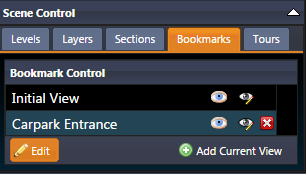
In this page, you can create the bookmarks in the following steps:
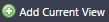 button to create the bookmark;
button to create the bookmark; button to exit the edit mode.
button to exit the edit mode. |
The bookmarks that are created will not be accessible to other users except you. |
You are allowed to edit the existing bookmarks, and you can enable the editing by clicking the  button in the "Bookmarks" tab, as shown below.
button in the "Bookmarks" tab, as shown below.
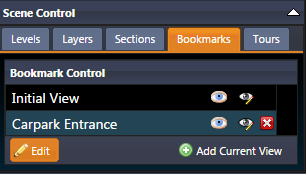
In this edit mode, you can find that three buttons will be displayed at each bookmark record, as shown above, and you can click them to edit. Specifically,
 button;
button; |
The bookmarks that have been deleted cannot be restored, except re-creating them. Similarly, the original 3D view of a bookmark cannot be rolled back if it has been updated already. |
You might have noticed that the NUCLEUS has a built-in bookmark naming"Initial View", which can neither be renamed nor deleted. Nevertheless, you can update its stored 3D view. The 3D view that is stored in the this bookmark is the view to show when your profile is loaded. Thus, you can make use of this bookmark to customize the view to display upon completing the profile loading.